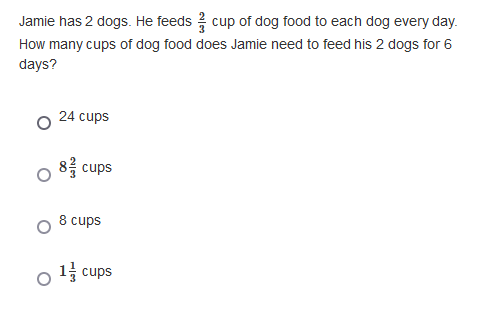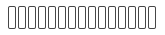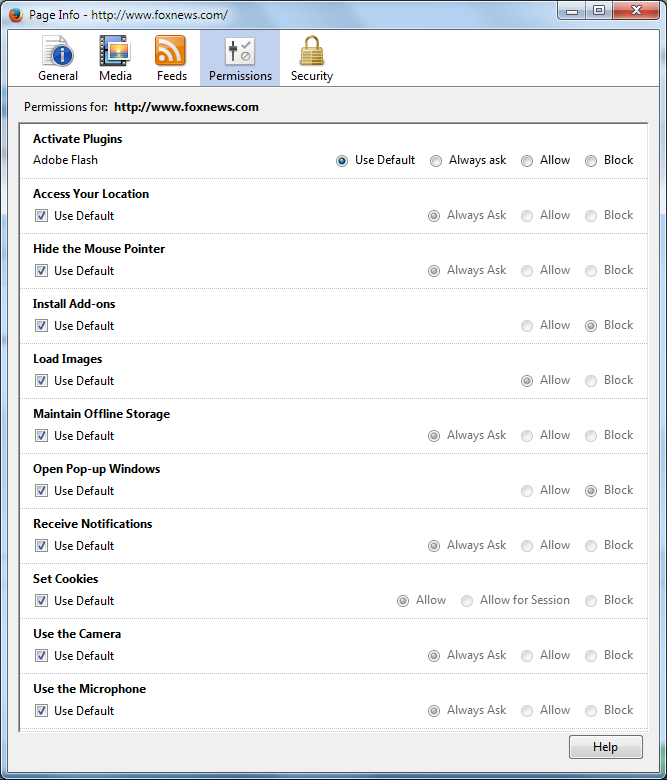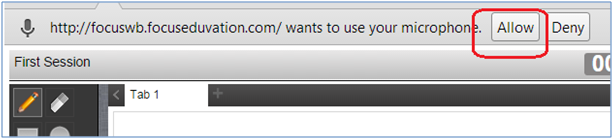FEV Tutor partners with K-12 Schools & Districts and is designed to accelerate learning outcomes through engaging live 1:1 instruction as a natural extension of classroom teachers. Our virtual platform allows students to seamlessly work 1-on-1 with a qualified tutor during the school day, after school, on weekends, or anywhere in between. We offer:
- Scheduled sessions or On-Demand coursework support
- Tutoring 24/7—whenever and wherever you have Internet access
- Clickable tools and manipulatives
- The ability to upload problems directly on an Interactive Whiteboard
- Individualized Data-driven 1:1 support all core subjects
Our goal is to act as a direct extension of partner teachers & school leaders. Together, we analyze assessment data, examine student learning styles, and explore core class resources as part of a collaborative process for developing highly targeted tutoring plans and enacting personalized learning for each student.
All of FEV’s live, 1-to-1 virtual tutoring takes place on our website www.fevtutor.com using our synchronous two-way whiteboard (FEV Virtual Classroom). Students do not need to download any additional software to meet with their live professional tutors.
| 2.1 Supported Browser & Operating Systems |
Outlined below are the minimum technical requirements for OS and web browsers necessary to support FEV’s Virtual Classroom to allow students and tutors to collaborate:
FEV Tutor supports the following browsers:
|
||||||||||||
| 2.2 Firewall/Content Filter Requirements |
The minimum requirement is that TCP ports 80 and 443 are open. Some firewall rules only allow for encrypted traffic over port 443. You will need to make sure that unencrypted traffic can also pass over this port:
|
||||||||||||
| 2.3 Tablet & Compatibility |
FEV Tutor is accessible via tablet devices
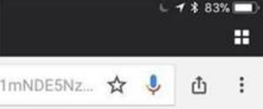
|
| 3.1 Application Integration |
a) JavaScript® to be enabled in the browser |
| 3.2 Browser Settings |
|
| 3.3 Network Requirements |
The minimum amount of bandwidth required to use FEV Tutor is 15 Mbps per connection. Variables such as the number of users, low-performing devices, security appliances (e.g., content filter and firewall), jitter, latency, and so on can greatly influence how the overall system performs regardless of the bandwidth. |
Our FEV Tutor login portal https://portal.fevtutor.com/ webpage provides a utility that checks your computer’s configuration and network health to make sure FEV Tutor will run smoothly:
https://portalboard2.fevtutor.com/systemcheck#
For additional support:
Email : support@fevtutor.com
Phone : 855-763-2607
Emails sent from FEV Tutor come from the following Email Domain “@fevtutor.com” and must be whitelisted by your school or district’s technology team to ensure they do not get put into your Spam folder.
Below are some common issues and resolutions to allow for the reliable receipt of our emails.
- Check your spam filter. Checking these folders regularly and flagging our emails as coming from an approved sender will ensure that you are receiving communication from FEV Tutor.
- Check your Gmail inboxes. If you are on a Gmail-based email system, in order to ensure you see emails from us, you may want to ensure that they appear in your “primary” inbox by dragging the email from another inbox (Promotion, Social, etc.) to the “primary” inbox.
- Contact your district IT team. . If the email communication is not in your spam, junk, or promotional folder, it is possible that your district IT team is using a filtering device (firewall/content filter) that is blocking or slowing down the communication. The team will also be able to tell if the district may be blocking one or more of the IP addresses that we use for our communications. If a district blocks any of these IP addresses, educators may not receive the email from FEV Tutor. Asking the IT team to white list the IP addresses and Email Domains listed above is the best solution to resolve blocked emails.
| 6.1 Provisioning |
For registering and managing accounts and user roster data, we follow different methods based on client requirements. Manual registrations by support personal and syncing roster data from third party student informative systems like Clever are commonly practiced. We can also process the account information shared in a secure FTP location. |
| 6.2 Single Sign-On |
SSO can be performed using one of the following methods:
|
- Students upload files on the tutoring platform during the session. The tutoring platform supports .pdf, .jpg, .png, .gif, .bmp file uploads
- Students take tests on Learnosity
FEV Tutor has data integrations with all of the most commonly adopted benchmark assessment providers. We also intake state test results and other assessment data through sFTP.
Benchmark Assessment Integrations
- MAP Growth API Integration (NWEA)
- iReady Diagnostic Data Connection (Curriculum Associates)
- Star-360 Data Connection (Renaissance Learning)
Other Assessments
- Other Benchmark Assessment Solutions (Mastery Connect, LinkIt!, Iowa Assessments, Exact Path and More)
- State Test Results
- Universal Screeners
- District or School Common Assessments
- Unit Tests